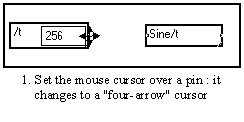
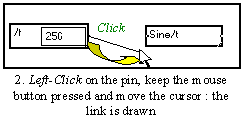
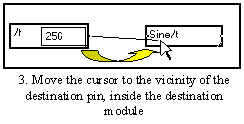

A link (or wire) is a line connecting two pins. It is made up of a series of continuous, vertical and horizontal segments. The so-called points or elbows are angle elements between two segments.
There are three methods to connect boxes together.
Just select the source pin using the left button of the mouse, maintain the mouse button pressed, and slide the mouse cursor to the destination pin (or close to it in the destination box). Don't worry about the path : the link is traced automatically. It takes into account the position of the original and final pins, but not the components placed in the way. It is then possible to correct the path by moving the links manually.
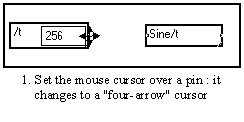
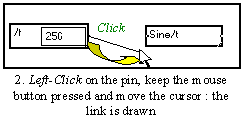
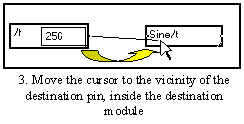

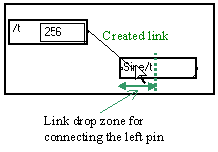
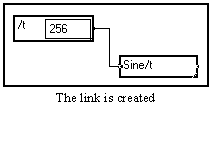
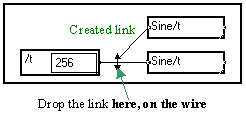
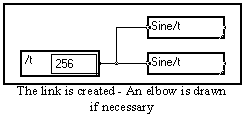
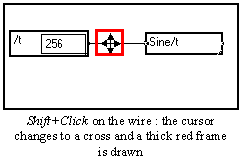
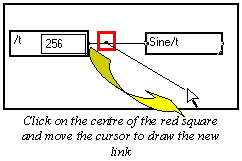
Press Ctrl+Click (or Option+Click for Mac users) on the output pin of the source box, then release the keys. Tracing can then be done in a natural way by moving the mouse cursor in a constant direction. When a change in direction is required, click once and continue tracing, clicking each time the direction must be changed. To end on a final pin, click once.
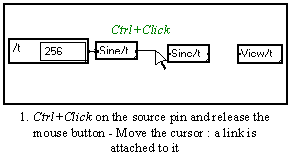
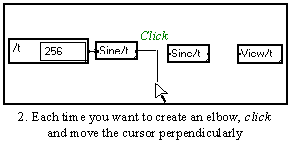
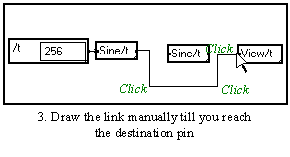
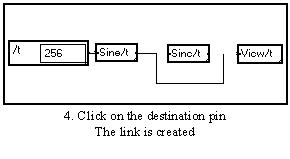
If a box that has been taken from the library or has been duplicated is placed very close to another box, pushing it slightly, automatic binding is performed on the side where both boxes overlap partially (if they both contain pins).
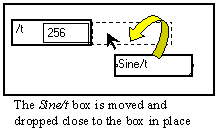
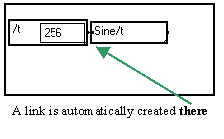
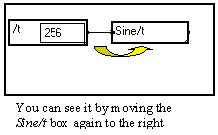
When the cursor has the ![]() or
or ![]() shape, you can slide the link. A link can be moved over a box by pressing Ctrl+Shift keys before sliding it.
shape, you can slide the link. A link can be moved over a box by pressing Ctrl+Shift keys before sliding it.
Creating a elbow on a segment of the link.
In some cases, one needs to cut a link into several smaller sub-segments. To perform this, an elbow must be created by Shift-clicking on the segment.
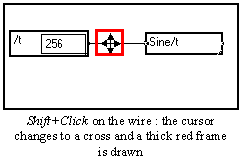
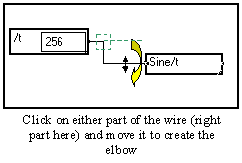
To suppress a link, click on the terminal pin, dots are then superimposed on the link to be erased. Simply slide the mouse to tear off the link and release the mouse button (outside the clicked pin). You may also directly connect it to another input pin.
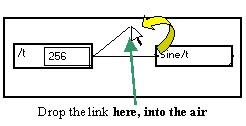
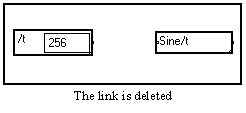
Just click on the point to select it and press the delete key ![]() .
.
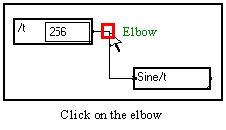
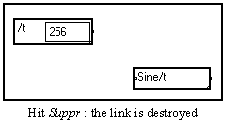
Special case : deleting a link between two crossings
To delete a link bridging two wires (in which case there is no pin to drag), create an elbow first, then delete the wire as indicated above.
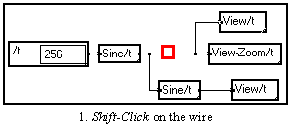
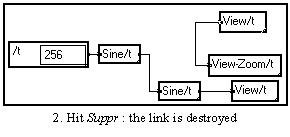
3-4-4. Changing the destination pin of a link
Click on the pin and move the link directly to another free pin. Release the button : the link is changed accordingly.