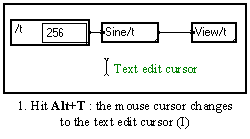
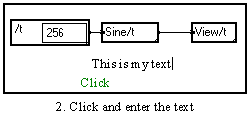
A text can be either a comment inside a graph, the name of a macro or a module, the name of the variables of a module, or the variable of a loop or of a bundle.
Select Edit a text in the tools menu (or use the Alt+T shortcut) : the cursor text "I" is shown. Place this cursor at the beginning of the line you want to write and click to validate. After the inserting bar appears, you may enter the text. Editing is ended by clicking outside the box or by pressing the End key (PC) or the Enter key (Mac & Unix).
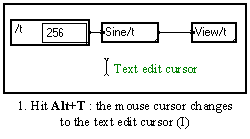
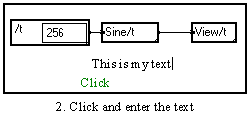
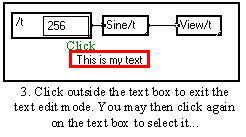
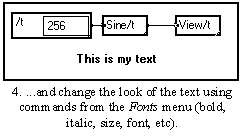
In some Operating Systems, the mouse cursor must remain inside the window where the text is edited in order the edition to be possible.
Editing is ended by clicking outside the text box, or by pressing Enter (Mac & Unix) or End (PC).
3-5-2. Editing an existing text (whatever it is).
Choose Edit a text in the Tools menu (or use the Alt+T shortcut), or press Ctrl+Shift: the mouse cursor changes to the text edit cursor "I" when it is placed on an area containing an editable text. Place this cursor at the beginning of the line to be edited and click to validate, the inserting bar is then shown. The editing is ended by clicking outside the box, by pressing the End key (PC) or the Enter key (Mac & Unix).
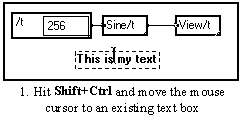
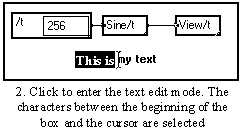
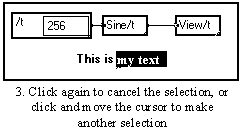

If the text is partially locked entering the edit mode is done automatically when the cursor is placed above the part of the text which can be edited.
3-5-3. Choice of the look of a text.
The Style, Font and Size commands from the Tools menu allow to choose the look of a text.
If the edit mode has been entered or if a text box is selected, the choice of these commands is valid only for the chosen box. On the contrary, if no text box is selected when a new font, style or size is chosen, the latter will apply to any new text.
Inserting a MUSTIG module in a text
You may include a MUSTIG module into a text by simply inserting it between two characters :
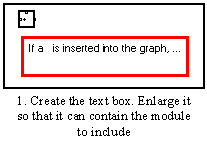
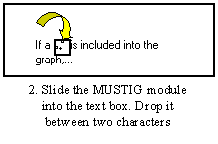
The included module is attached to the text box. If the text box is moved or resized, the included module is moved accordingly. When printing the results, the inserted module will have the correct position with respect to the text.
You may adjust the position of the module by clicking on it and using the ¬ ¯ ® keys (or keeping Ctrl pressed while moving the module with the mouse)
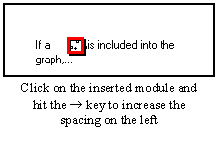
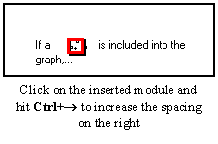
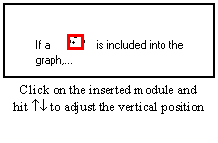
Creating an attached text box inside a mother text box
It is possible to create a new invisible box inside a main invisible text box by pressing the Shift key when clicking to create the new text box :
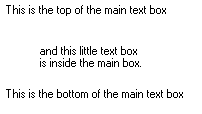
The new text box can be moved inside the main text box. This allows to create indices, exponents, etc.
If an invisible text box or a Value module or a display module "???????" are made into a macro, using for example the Alt+M shortcut, the window of the obtained macro has scroll bars. The size of the window is determined by the size of the box that has been selected to make the macro. The window may be resized by using its size box : but the maximum size is the size of the text inside the macro (plus the internal boxes if it is a compound text).
If one wants to change the maximum size (enlarge or shrink the space allocated to the text, or increase the total height of the text), one must press the Ctrl key while resizing the window.
If such a window with scroll bars is made into an image, the window inside the image has a size equal to the maximum size of the window. That is, the scroll bar are not accessible from the image window.
The Scroll bars or not command from the Tools menu allows to change the appearance of any window : if the window has scroll bars, they are removed, and conversely, if the window does not have scroll bars, scroll bars are created.
3-5-6. Including the content of the clipboard (equations, icons) into MUSTIG boxes
You may copy an object (an equation, an icon) from a specialized software into the clipboard and paste this object into a MUSTIG macro, or into an Image window.
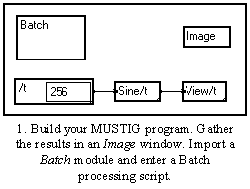
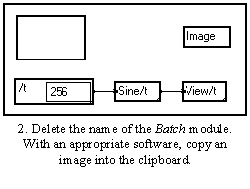
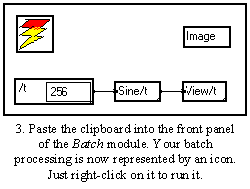
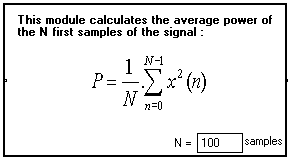
Caution : This facility does not exist on Unix machines. Programs made with a PC using this technique cannot be read with a Mac or Unix machine, and conversely.