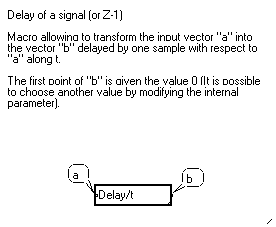
4-6-1. Viewing the online help of a macro or module
4-6-1. Viewing the online help of a macro or module
Any macro or module from the Library is documented with a brief text reminding of the function of the module, the characteristics of its pins and tips for using the module efficiently. An example is shown below with the Delay/t macro :
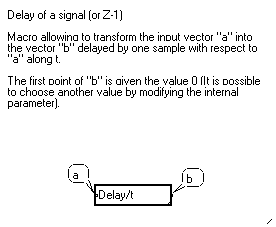
To view the online help associated to a module, just click on the module to select and run the Read the information in the File menu. You may also want to use the Alt+H shortcut.
Be aware that if the macro has one or several variable names like /t in the above example, or /x/y, and you change these names to use the module with signals having other variable names, the module and text displayed in the online help window still refer to the original variable name. The variable names in the help window are not updated according to the changes of variable names carried out in the program.
In the above example, if you include the Delay/t module in your graph and change its name into Delay/x to delay your signal according to variable x, and then hit Alt+H to read the online help, the variable name is still t in the help window, as shown above.
4-6-2. Creating an online help window for a custom macro
If you have created a macro and you want to provide the future user with an online help, select the macro and run the Document a box command in the Tools menu (or use the Alt+U shortcut). A new window containing an labeled image of the macro opens :
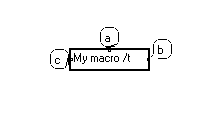
You may now enlarge the window, move the image of the macro, enlarge the labels. Enter custom text for each label by Shift+Ctrl+Clicking on them. Adjust the size of the labels. Then, Shift+Ctrl+Click above the image of the macro to enter the Edit mode and write a comment text.
When you're done, adjust the size of all the elements and leave the help window by clicking anywhere else. You may then lock up your macro to prevent spurious changes and save the program again.
When the user selects your macro and hits Alt+H, the help window you have created opens :
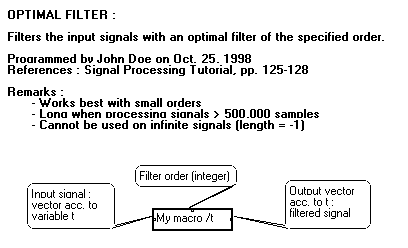
You may use tabulations in your text and also change its font or size.
You may leave the help window while creating it, and go back to resume writing your comments or change them (Shift+Ctrl+Click).
If you save the graph, the online help window you are creating is closed. It can be reopened using the Alt+H shortcut, so that you can finish creating your help window.
If you lock up a macro after having created an online help window, the help window itself is locked up. If you want to change it, you have to first unlock it (Alt+W).
Note : The whole MUSTIG graph itself may be given an online help window : click on the main program window and proceed as shown above.
4-6-3. Deleting an online help window
You may want to delete the online help window associated with a macro, either to save space on your disk or because it is not needed any more. Just select the macro and run the Suppress the documentation command in the Tools menu. No shortcut is available for this command.
However, if a macro in your program has the same name than the macro of which you've just deleted the online help, the help window of this module will be displayed when you use Alt+H, as MUSTIG considers they are exactly the same.
In order to prevent this, just change the name of one of the modules, by simply adding an underscore sign (_) for example.